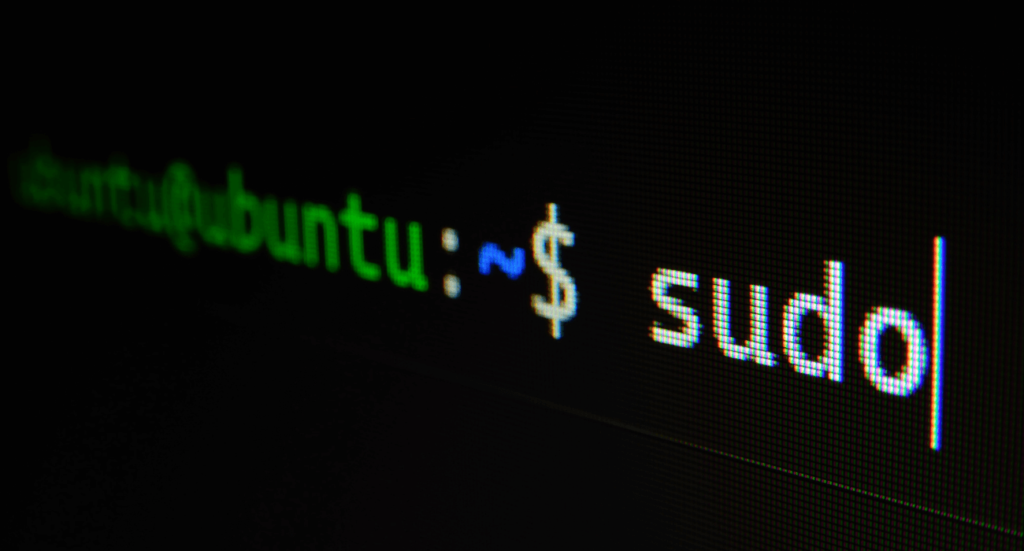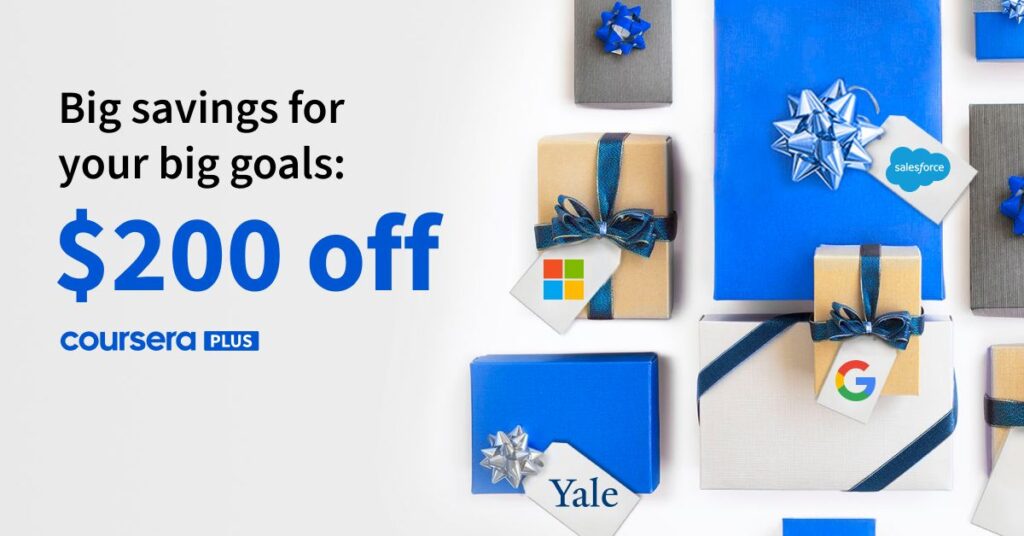CMD Command is referred to as CMD. The command-line interpreter for Windows operating systems is called Command Prompt, or CMD. The “MS-DOS Prompt” is comparable to Command.com, which is used in DOS and Windows 9x computers. It is comparable to Unix shells used on systems that resemble Unix. The user has the option to carry out activities using commands using the command prompt, a native Windows application.
Command and Usage in Windows
Here are some helpful Windows commands and how to utilize them.
1. Change Directory
Cd:
The cd command, commonly referred to as “chdir,” is a command-line shell command used in a variety of operating systems to change the current working directory.
/> cd [folderName]
2. Create a New Folder
mkdir:
create a directory or subdirectory. Command extensions, which are enabled by default, allow you to use a single mkdir command to create intermediate directories in a specified path.
/> mkdir [folderName]
3. List Files
dir:
Dir is a command found inside the Windows command processor that is generally used for listing the directories and files within the current directory.
/> dir
4. Delete Files
del:
Deletes one or more files. This command performs the same actions as the erase command. The del command can also run from the Windows Recovery Console, using different parameters.
/> del [file]
5. Copy Files
copy:
The copy command allows users to copy one or more files to an alternate location. The copy command is used for complete files; if you want to copy a directory or multiple directories containing files, use the robocopy or xcopy command.
/> copy [file] [destination]
6. Rename
ren:
Purpose: Changes the filename under which a file is stored. RENAME changes the name of the first filename you enter to the second filename you enter. If you enter a path designation for the first filename, the renamed file will be stored on that same path.
/> ren [folder] [newFolderName]