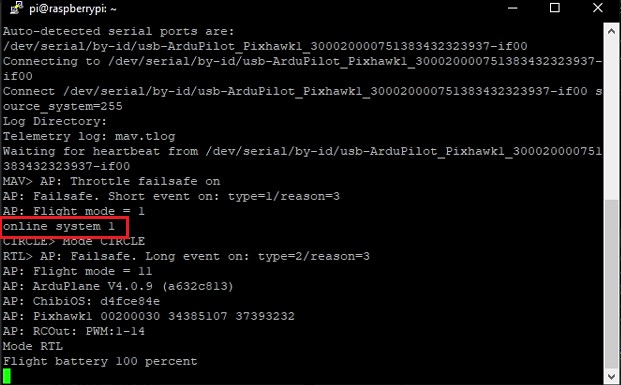Enable communication between Raspberry pi and pixhwak
Here is a solution how to connect Raspberry pi and pixhwak over USB (without using the DF13 cable).
It means we will use a USB cable to fix this problem. I have been trying to fix it took me almost 3 days to find the solution.
The problem was the source of power in my case Raspberry pi and pixhwak were using a different source of power.
I connected the raspberry to the switchboard and the pixhwak to the laptop, both of them having different sources of power were causing the:
“MavLink MAV> link 1 Down Error,” error
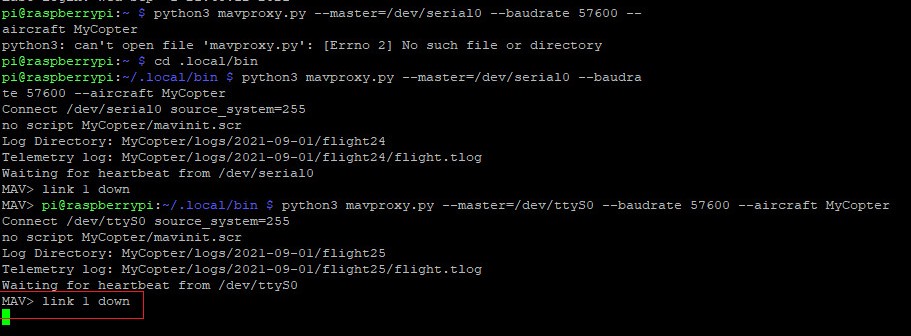
How to fix mav> link 1 down
First, we type those commands below:
1.“sudo apt-get update,”
in order to update the firmware.
2.“Sudo apt-get install python3-dev python3-opencv python3-wxgtk4.0 python3-pip python3-matplotlib python3-lxml python3-pygame
3.“sudo pip install pymavlink”
For the mavlink
4.“sudo pip install mavproxy”
and this one for the mavproxy.
5.next run “sudo raspi-config “as a route user
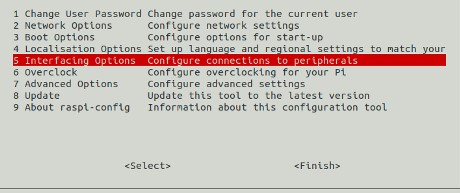
And in the utility, select “Interfacing Options”:
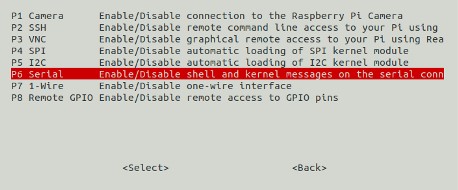
next click “Serial”:
Now, select NO to “Would you like a login shell to be accessible over serial?”.
after, select YES to “Would you like the serial port hardware to be enabled?”.
Finally, after you completed all the steps reboot the Raspberry Pi when you finished.
Second, we change the source of power we connect the two computer systems to one source of power.
1. Start by connecting the raspberry to a source of power that is not your laptop

2. use a USB cable to connect the pixhwak to the raspberry, now the pixhwak is using the raspberry as a source of power

Black Protective Case / Box / Enclosure for Raspberry Pi Model B/ 2/ 3

Raspberry Pi 4 Model B 2019 Quad Core 64 Bit WiFi Bluetooth (4GB)

3. Connect an ethernet cable to the raspberry and your laptop
Run the code again
You should see: “online system 1”